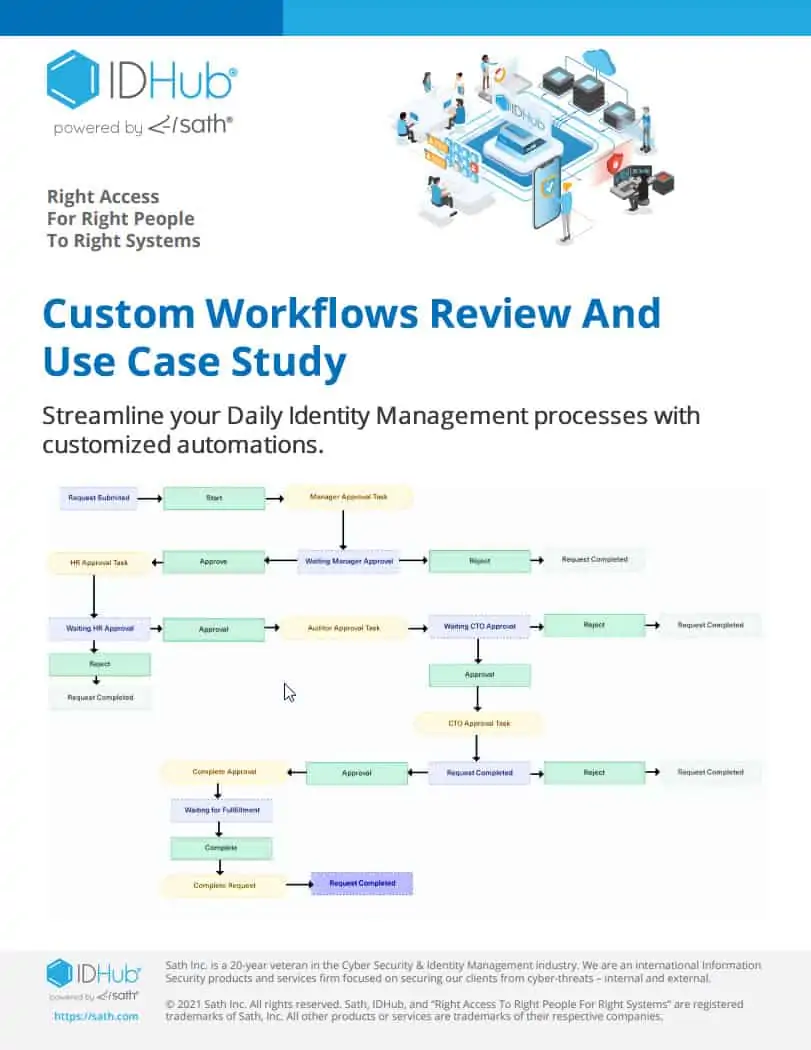Service Requests are used to request common business needs like laptops, office equipment, or even maintenance requests, like moving a desk. Easily create a new Service Request in IDHub, and learn what the Approval Process looks like.
Service Requests & The Approval Process – Video Transcript
Hello, in this video, I’ll demonstrate how to “Request a Service Request” and what the approval process looks like.
To begin, let’s login with our organization name. In this case, we are Sath. We’re going to login as end-user Jack.
Jack has no administrator or managerial permissions within IDHub.
He’s going to request a service request that has been newly added to IDHub. This request is called “Key Card Access”.
In the previous video, I showed you how to create that new service request. So now, we’re going to go ahead and request it as an end-user.
So, in order to do that, from our dashboard, we’ll go ahead and click on the “Request Access” button, which will bring us to the “Catalog”.
We’re going to navigate to the “Service Request” tab, where we can look for that new service request that has been added called “Key Card Access”.
If we open up the key card access, the right hand panel will populate, where we can see all of the information about this service request.
This is for key card access and an access manager would need to approve this upon requesting.
Click on the “Form” tab, and we can see the information that is needed in order for us to request this service request.
We can go ahead and select this by clicking here, to add it to the cart, or we can always click on the plus icon next to the service request, and that will also add this request to our cart.
We open the cart.
We can see our service request has been added.
We’ll go ahead and proceed with this request, and when we hit continue, the form that we created in a previous video will populate:
- “Who was this card for?”: Well, it’s for Jack. We’ll go ahead and click Jack.
- “When does he need this?”: He needs it by next week, Wednesday.
- “Which buildings does he need access to?”: He needs access to buildings 2 & 3.
So, here’s the disclaimer that he’ll go ahead and read through. He agrees to the disclaimer, his note is going to be that he’s out of the office on Thursday, and he must have that access by Wednesday.
So we’re going to hit “Done”, and we’ll continue with this. He’s going to submit his request.
We can go ahead and click on this “Track Request” button that pops up in the upper right, or we can click right here, “Track Request” from our dashboard.
We can go ahead and click on this request and see that it has been assigned to an access manager.
So the access manager will have to approve this before we have access to it.
So we’ll go ahead and logout of Jack’s account and login as Jerome, who is an access manager. From Jerome’s dashboard, we’re going to navigate to his “Tasks” page, which is where this request will populate.
We’ll do that by clicking on the tasks button, and we can see the request is here. So, we’ll have to claim it and approve it.
The claiming process is great because it allows multiple access managers to view a rolling list of tasks, and claim a task individually.
Once that clack task is claimed, that task will fall off of that rolling list and allow that manager who claimed the task, to work on that task immediately, or later in the week, or whenever they feel fit.
In this case, we’ll go ahead and “Claim” this task, and we’re going to go ahead and “Approve” it. “Task performed successfully”.
So now it falls off of Jerome’s task list, and Jack now has access
To view that request, and we’ll see from his page, that the request has been fulfilled.
At this point, you can set up within your organization an automatic email that is sent out, confirming that Jack was approved for his key card access, and that HR will deliver his key card within X amount of business days, or however you see fit for your organization.
This concludes the video on “Requesting a Service Request”, and in this case we did “Key Card Access”.
So, I encourage you to go ahead and watch some of our other IDHub videos, and thank you so much.
Have a great day.