Requesting Access
Requesting access to items in IDHub can be done in multiple ways. Either you can request items for yourself or for someone else. This document elaborates on how you can request access to items for yourself and others.
Who can request access to items?
- Any user can request access to items.
How can you request access to items?
- Goto
IDHub User App(Click on the down arrow at the top left corner and then click on User App) - You are taken to the
Search Catalog - Now you can request access to
applications,entitlementsorroles.
Adding All items to the cart
You can request access to items from the search catalogue and add all the items that you want to request access to the cart.
Requesting access to an application
- If you want to request access to an application. Click on the
applicationstab. - The application tab will show you the list of onboarded applications for your tenant as shown in the screenshot below.
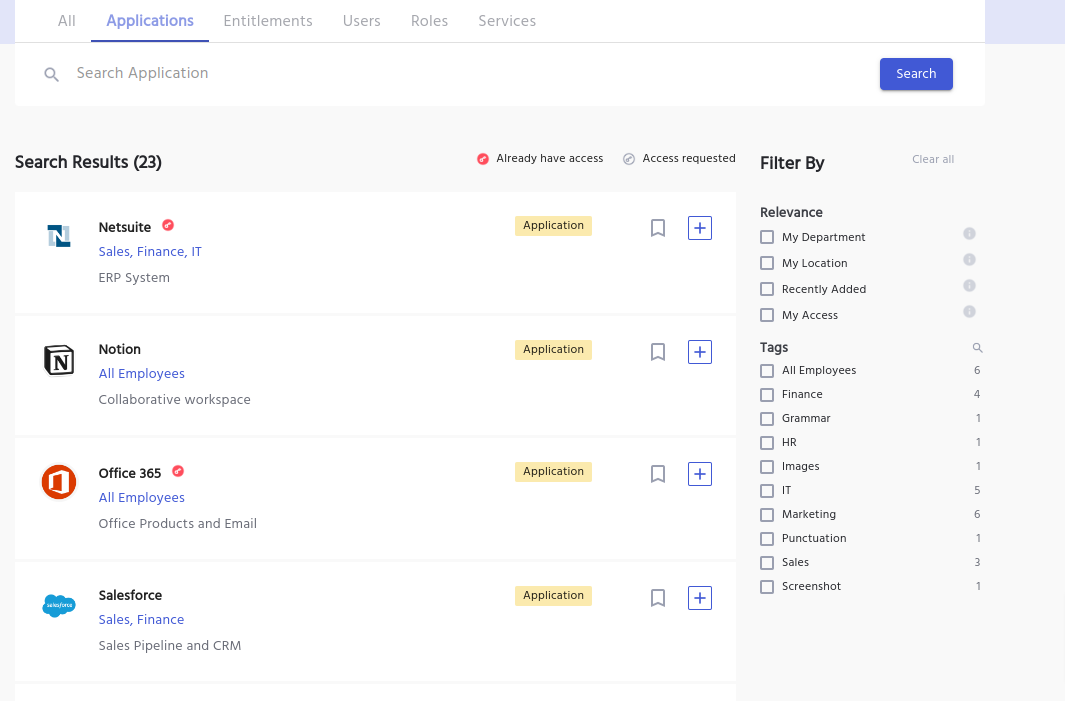
You need to click on the PLUS icon, which will add that application to the cart.
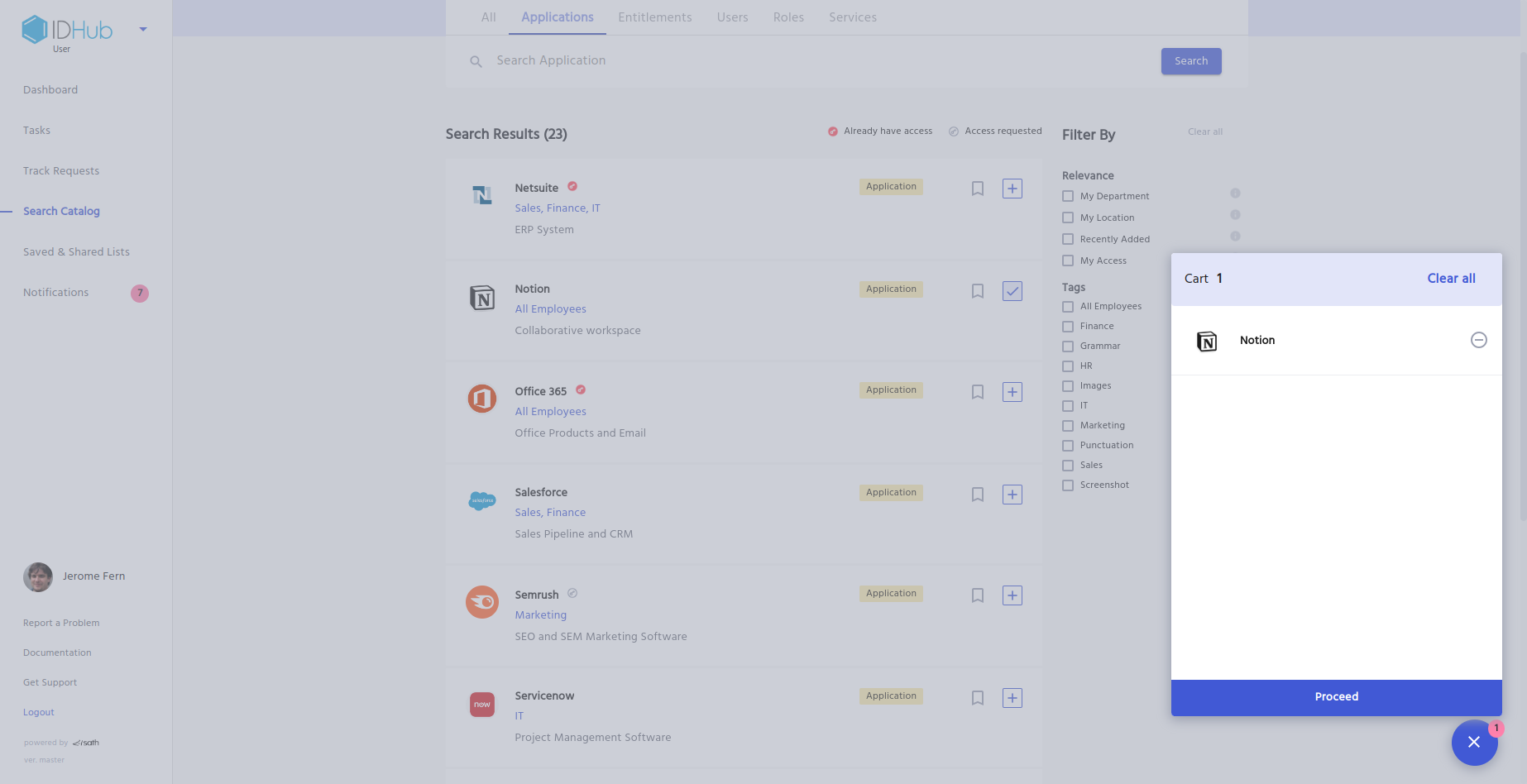
The cart shows the items that you have added to it. If you click on the cart icon at the bottom right corner, it will show you the list of items that you have added to it).
Now you can either click on the Proceed button to go to the next pages Or you can continue adding items to the cart.
Unable to understand what is an application? Click here to see the details.
Requesting Access to an Entitlement
- If you want to request access to an entitlement. Click on the
entitlementstab. - The entitlements tab will show you the list of entitlements for your tenant as shown in the screenshot below.
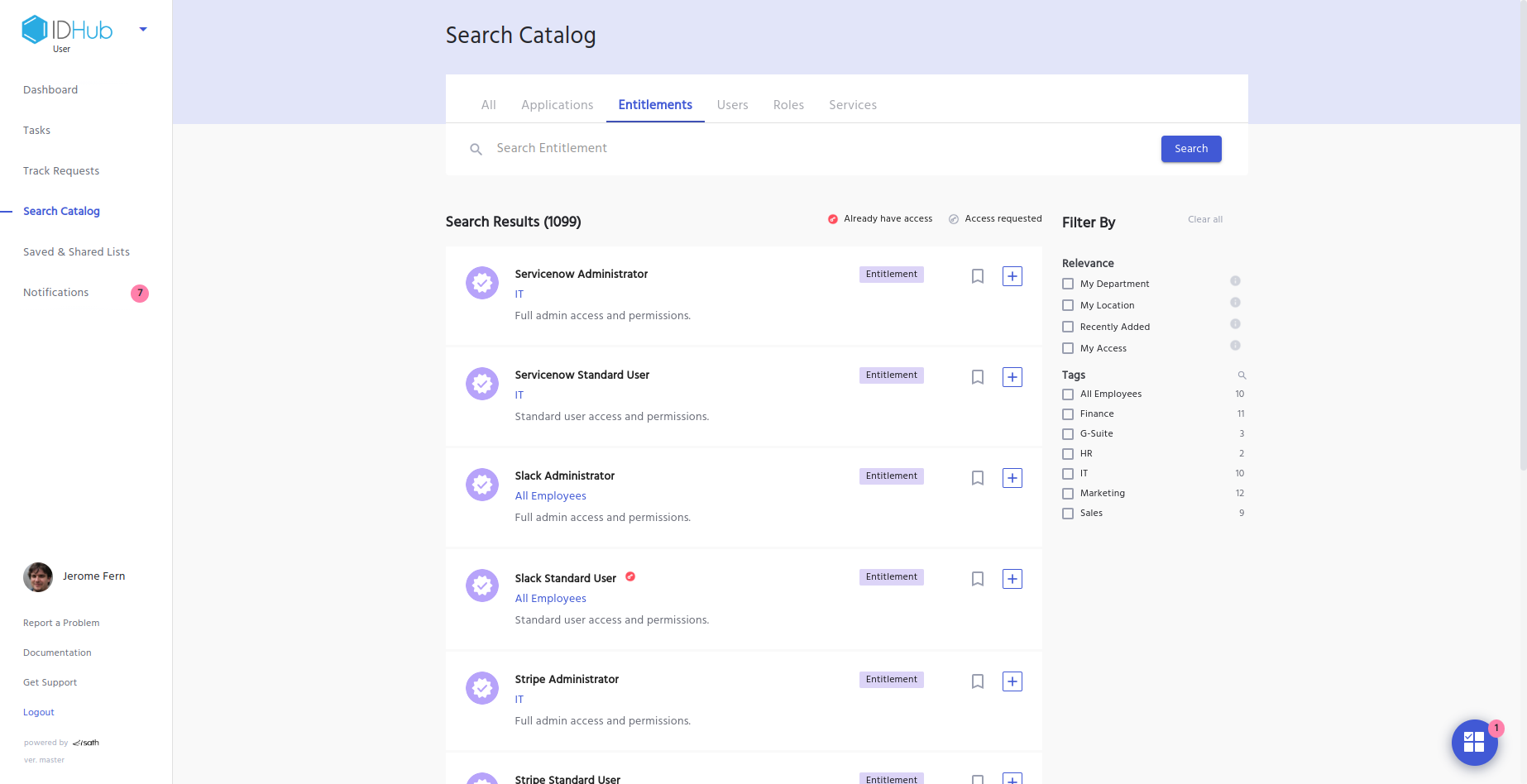
Just like applications, you can add the entitlements that you want to request access to the cart.
If you are requesting access to an entitlement and you do not have access to the parent application for that entitlement, then IDHub would automatically add that application to the cart.
Want to better understand what is an entitlement? Click here to view the details.
Requesting Access to a Role.
- If you want to request access to a role. Click on the
rolestab. - The roles tab will show you the list of roles on-boarded for your tenant as shown in the screenshot below.
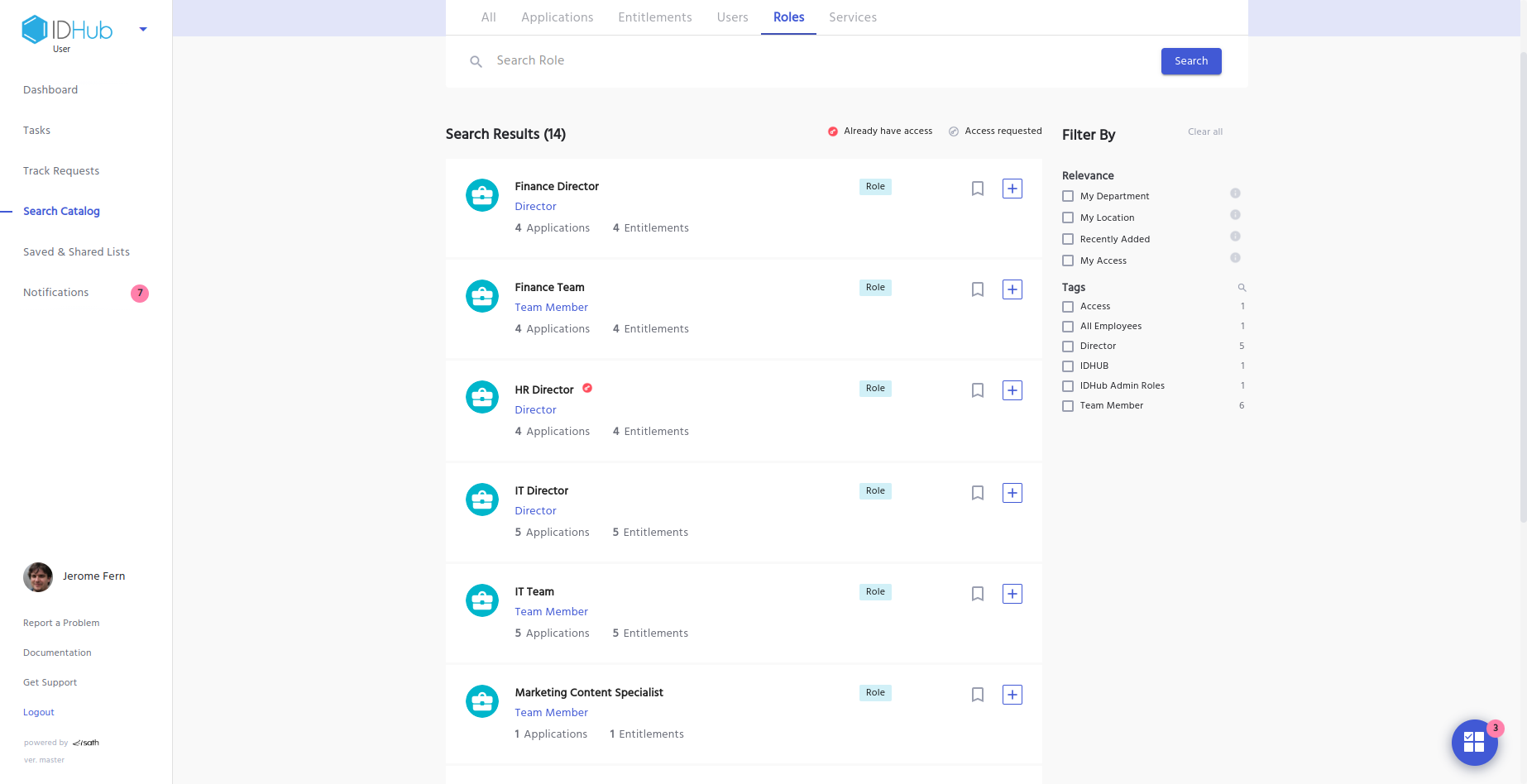
As explained above, click on the plus icon, to add the role to the cart.
Unable to understand what is a role? click here to view the details.
View Cart Details to find a complete Overview
Once you have added all the items that you want to request access you click on the cart icon at the bottom right and then click on the proceed button. Then you will be taken to the cart page as is shown below:
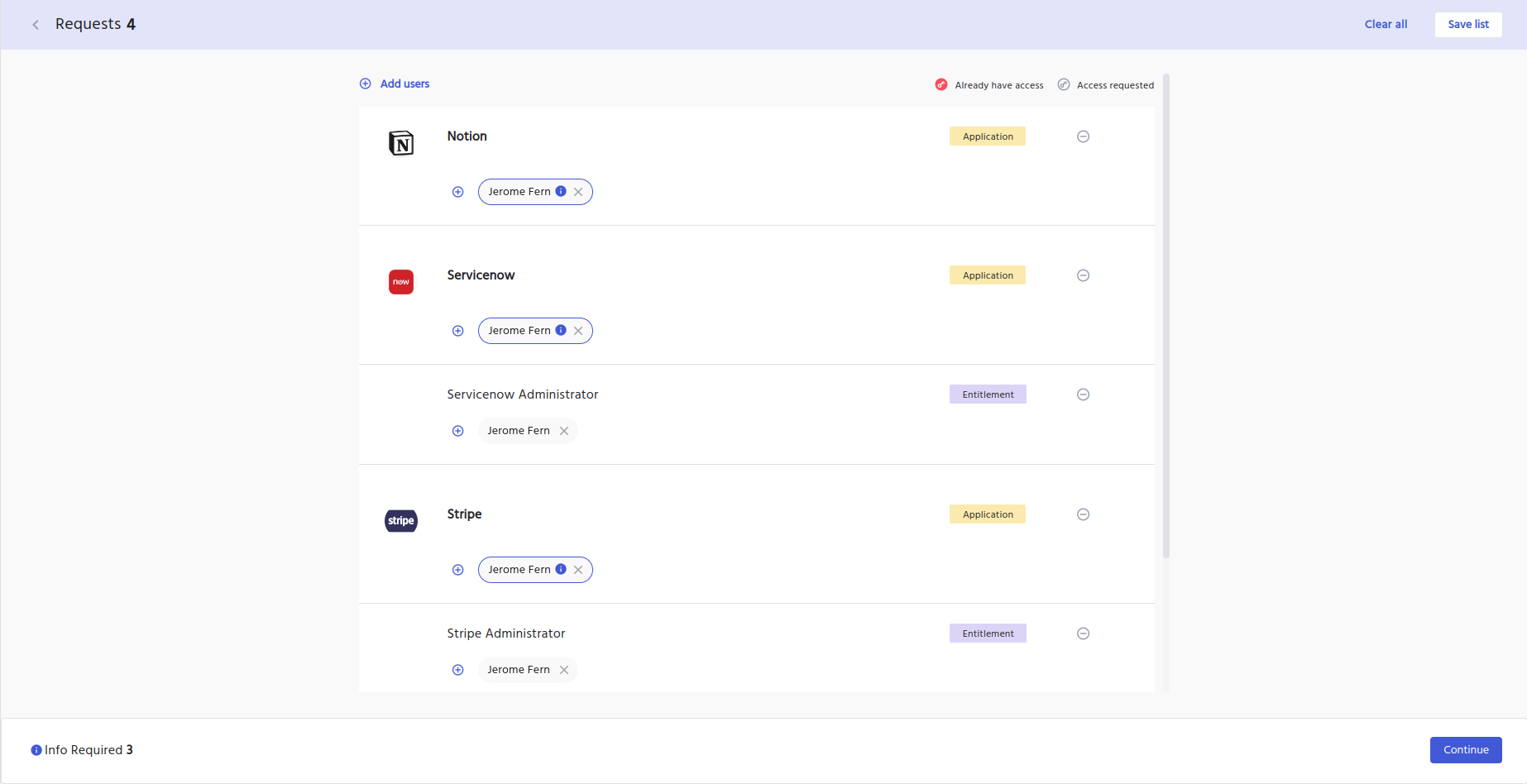
By default when you add items to the cart, IDHub assumes that you are requesting access to those items for yourself. Therefore your name will appear for the items that you have added to the cart, which means that you are requesting access to those items for yourself.
Add other users if needed.
There are two ways you can request access to items for someone else in the cart page.
- For all items
- For individual items
Add other users for all items in the cart.
If you want to request access to all items in the cart for someone else, then you need to click on the Add users link at the top and then enter the name of the user for which you want to request access and then click on the Done button. This is shown below:
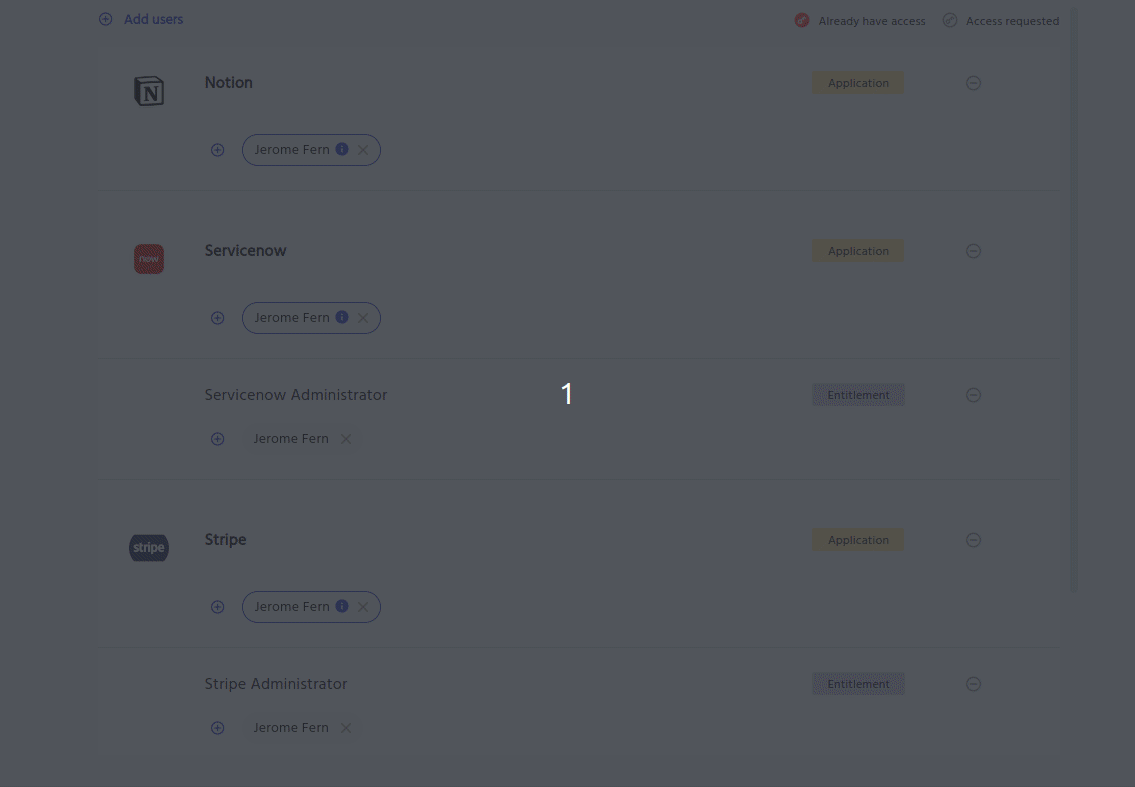
Add other users for some of the items in the cart.
In this case, you would have to click on the small plus icon for those items in the cart, enter the name of the user for which you want to request access and then click on the done button as is shown in the screenshot below:
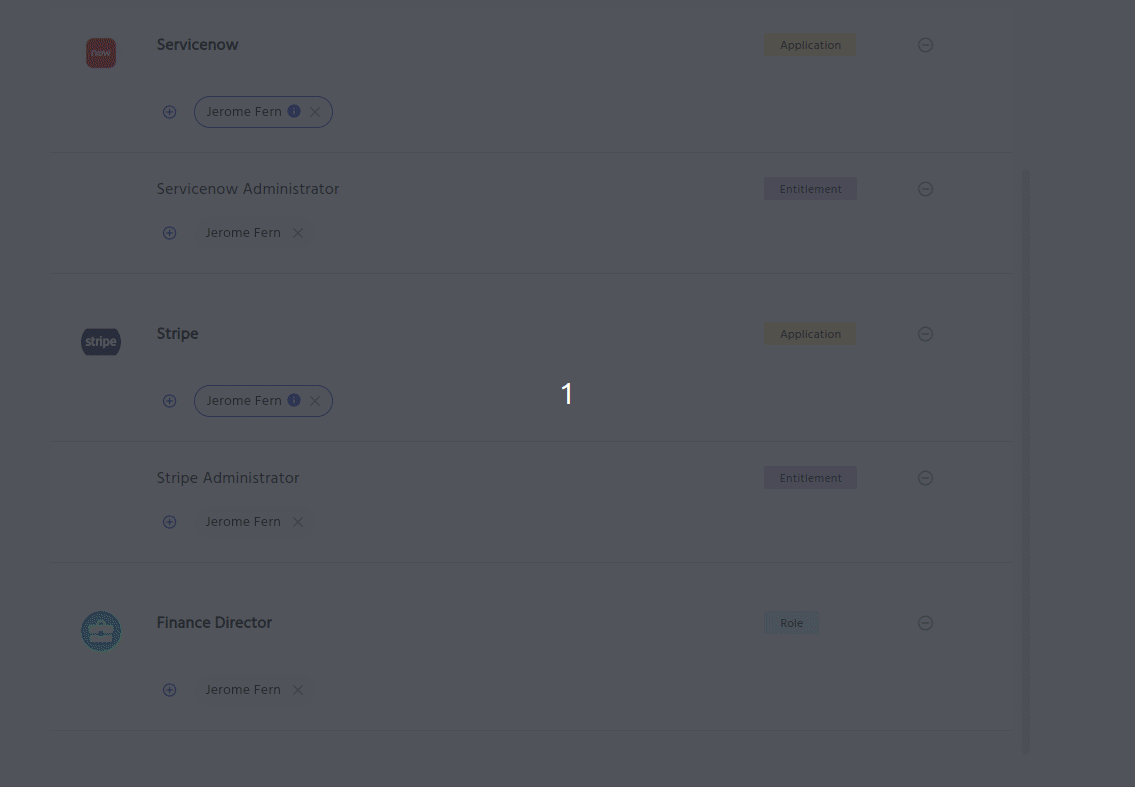
If you need to remove yourself or someone else for requesting access to items in the cart page, just click on the cross icon for your name or someone else’s name.
Additional Info Needed.
After you have added all the items to the cart and the users for whom you want to request access, the next step is for you to enter information in the form to create a new account.
Accounts and Entitlements both will have forms.
To create an account you need to click on the Continue button at the bottom of the cart page. If you have multiple items in the cart, then IDHub would show the user creation form for each item in the cart.
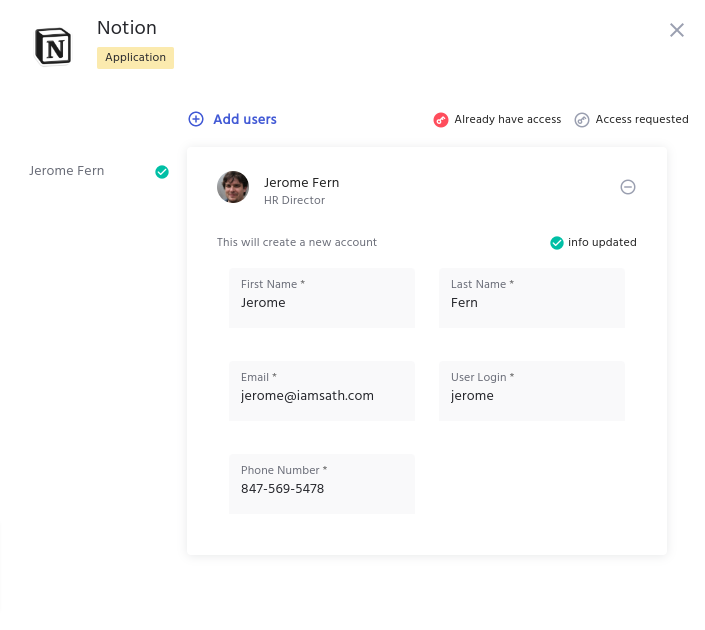
The details that you have to enter in order to create a new account is auto-populated by IDHub.
- If you change your mind and would like to request access to the item for someone else as well at this stage, then you need to simply click on the “Add Users” link for requesting access to the item for other user.
- IDHub also has edit account function, so you can go ahead and edit your existing account as well.
In case you want to know how to create a customised form go to this click here
Then you need to click on the “Next" button at the bottom, which will show the form for the other item(s) in the cart. For every user that you are requesting access to the item (for yourself or someone else), forms would be displayed. After verifying the information, you need to click on the next button (this would be applicable if there are other items in the cart) or click on the Done button.
If you are requesting access to a role, then you do not need to enter any additional information.
Understanding icons in cart detail
Already have access
IDHub would show a red key icon for items in the cart for which you already have access
Requested Access
IDHub would show a grey key icon for items in the cart to which you have previously requested access.
In an upcoming IDHub release,we are going to add the edit entitlement feature for those which have entitlement attributes.
Add Justification
As a last step for requesting access, you need to enter a justification for the request and then click on the submit button. This might be needed for compliance or logging purposes for your organisation so as to see who created the request and why.
Understand multi-account request
If you want to create more than one account for an item, then you need to add that item to the cart and then click on the proceed button in the cart. You will be shown the following page.
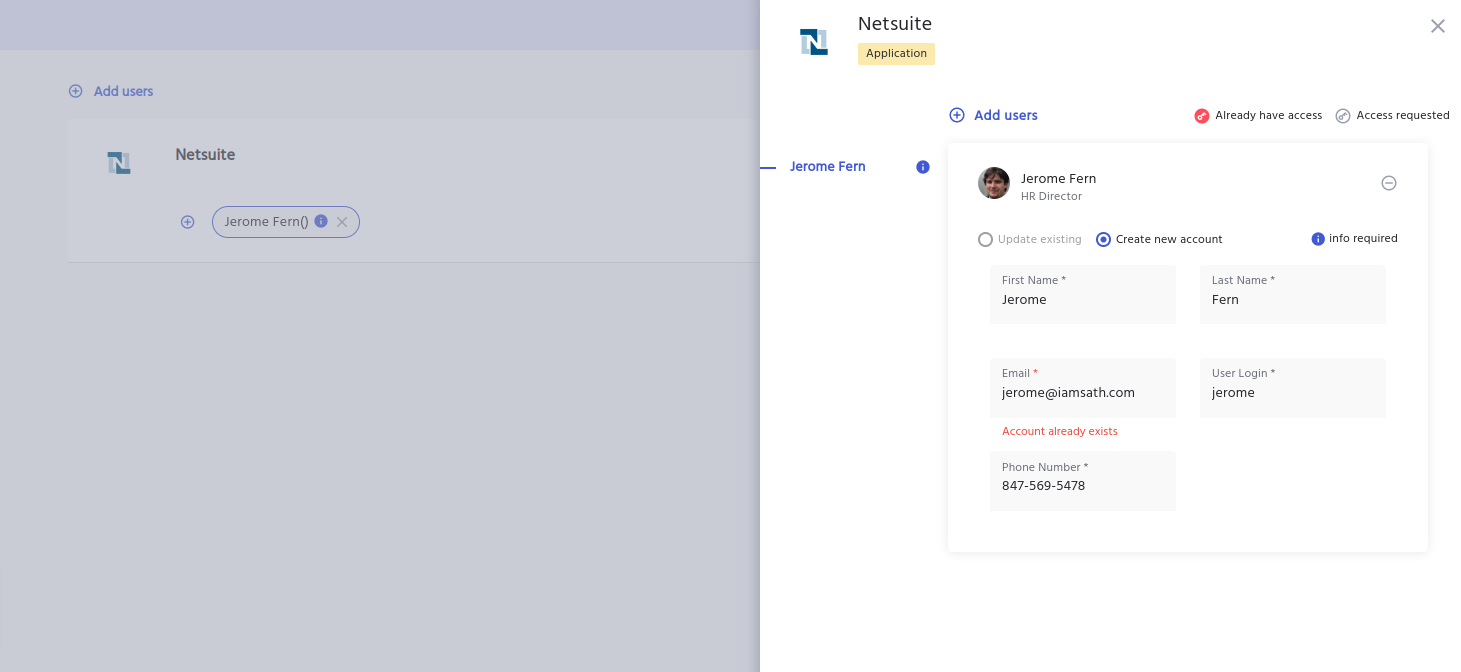
For creating a new account
- Click on the radio button “Create New Account” and then enter a unique email address and log in for the account
- After entering the information click on the done button
- Click on the submit button, after entering a justification for the request
- IDHub would create requests and tasks for the same.
- This request will also be completed as per the workflow of the concerned item.
- Once the workflow is complete, IDHub would create a new account for the item.
For updating the Existing Account
- Click on the radio button “Update existing” and then edit the information in the form.
- Repeat the steps (as described above paragraph)
- Once the workflow is completed for the item, IDHub would update the existing account for the item.
Removing Access to items
IDHub also allows you to remove access to items for yourself or for someone else.
Removing Access to items for yourself
Go to your profile page by clicking on your name in the left menu
Removing Applications or Entitlements
- Under
MyApplicationssection - If you want to remove access to applications click on the 3 dots menu for that item and then click on the
removemenu. - IDHub would confirm the remove action through a pop-up window.
- Once your confirm the remove action, IDHub would create a request for the same.
- The de-provisioning or revoking access would be processed as per the workflow of that item
- Under
Removing access to Roles
Under
MyRolessectionJust like applications, you need to click on the 3 dots menu for the role that you want to remove and then click on the
removemenu.IDHub would create a request for the same.
The request would be processed as per the workflow of that role.
Roles recieved via condition (birth-right) roles can’t be removed.
Removing Access to items for someone else
- Goto
IDHub User App(Click on the down arrow at the top left corner and then click on User App) - You are taken to the
Search Catalog - Now you need to click on the item card for which you want to remove access for someone else
- For instance, If you want to remove access to ADP application for another user.
- Click on the ADP application card in the
search catalogue - Then click on the
Memberstabs in the RHS that are shown for the ADP application - In the members' tab of the RHS, you will see the list of users who have access to the ADP application
- Click on the “
View Profile" link to go to the profile page of that user - Under the
MyApplicationssection for that user, click on the 3 dots menu for the ADP application and then click on theRemovemenu. - IDHub would create a request for the same and the request would be processed as per the workflow of the ADP application
- Click on the ADP application card in the
Catalog items received via role can’t be removed directly. You need to remove the role for that user in order to remove that catalog item’s access for that user.
What is the next step?
After requesting, requests and tasks are created for each item added to the cart. You can click on “Track Requests” to view/track the list of requests and their status. Please refer to the Track Requests page for more details.