Provision Disconnected Application
Account Provisioning (or user provisioning) is a process that ensures user accounts are created, given proper permissions, changed, disabled, and deleted. These identity management actions are triggered when information is added or changed in the target system. New hires, promotions, transfers, and departures are examples of events that can trigger identity management processes.
This document would elaborate on how you can do the provisioning for Disconnected Applications.
To learn more about Disconnected Applications, Click here
Request Access to the Application
The first step of the provisioning is to request access to the application.
To learn more about, how you can request access to an application, Click here
IDHub would generate the request for the same. You can also track the requests.
To learn more about tracking requests, Click here
Managing Tasks
Tasks would be generated for the request as per the workflow of the application request. Users need to take action on the tasks.
To learn more about managing and taking action on tasks, Click here
Provisioning or Fulfillment of the User Account
The last step for the provisioning is for the Fulfiller to approve the fulfilment task and to create the account in the target system. IDHub would generate a Fulfillment task and the fulfiller has to approve the task and then create the account in the target system.
For Example: As can be seen in the screenshot below, the request is for the application SalesForce. Tasks had been generated for the request for the manager and the Approver Group 1 (Role). The manager has approved the task as well as one of the members of the Approve Group 1 role has approved the task. Now the request is waiting for fulfilment.
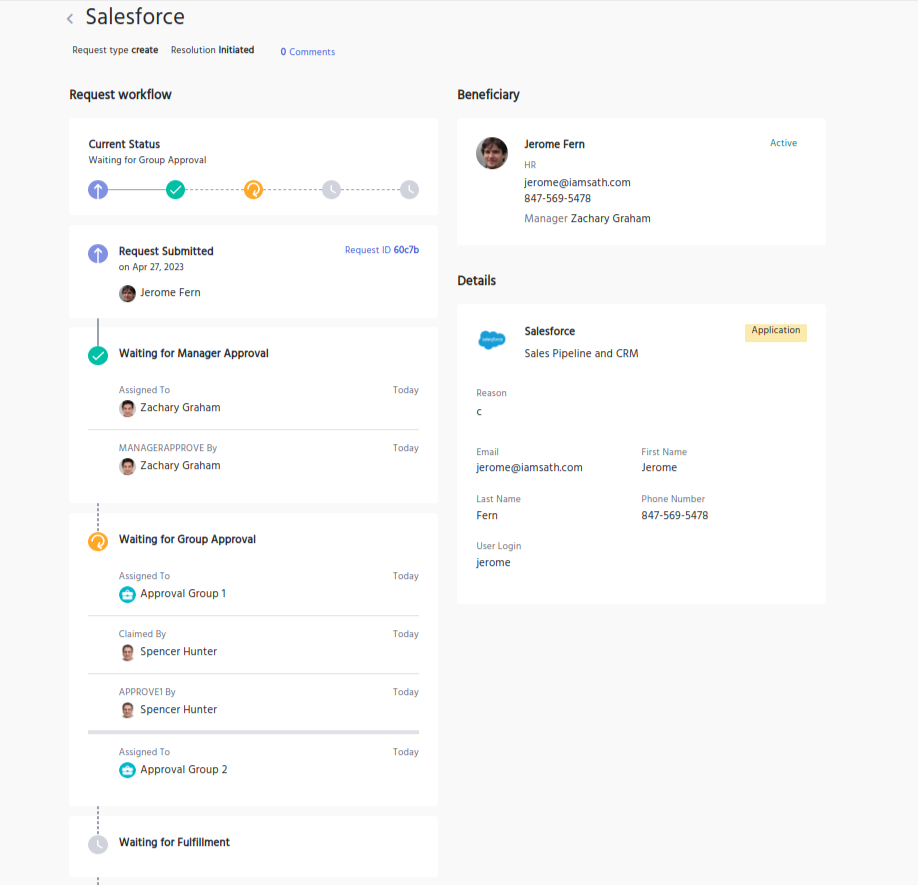
Now the Fulfiller has to claim and approve the task. As can be seen below, the Fulfiller can see the details of the Fulfillment task and then go ahead, claim the task and approve the task.
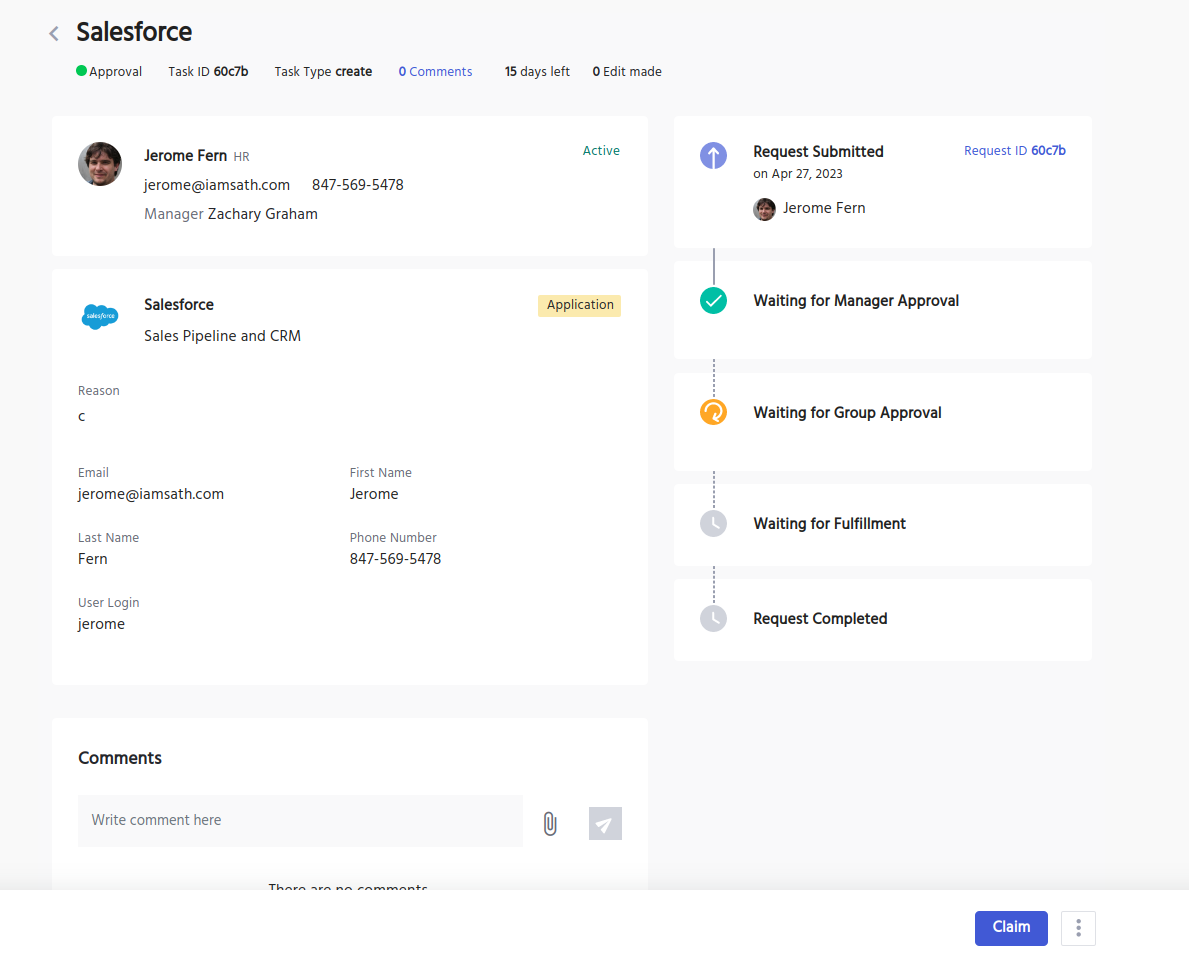
Batch Provisioning IDHub allows you to do provisioning for multiple users. If you have large number of users for whom you need to provision, then you can easily do so by using this feature. In order to batch provisioning, you just need to add all those users to the cart and then request access to the application. The other steps for provisioning would remain the same as described above.
Modify Account And Multi Account Provisioning
If you want to do Modify Account provisioning
In order to modify an already existing provisioned account, you need to add the application to the cart and then click on the Update existing radio button (which is already the default selection). See screenshot below:
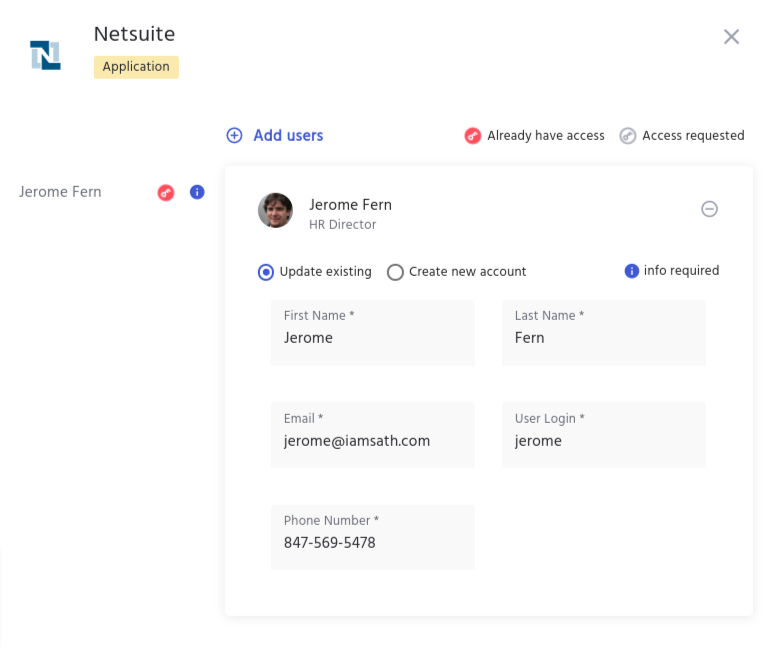
Now you can follow the rest of the steps (as described above) to complete the provisioning for the account.
If you want to provision Multi-Accounts
In order to provision multi-accounts, you need to add the application to the cart and then click on the Create New Account radio button. See screenshot below:
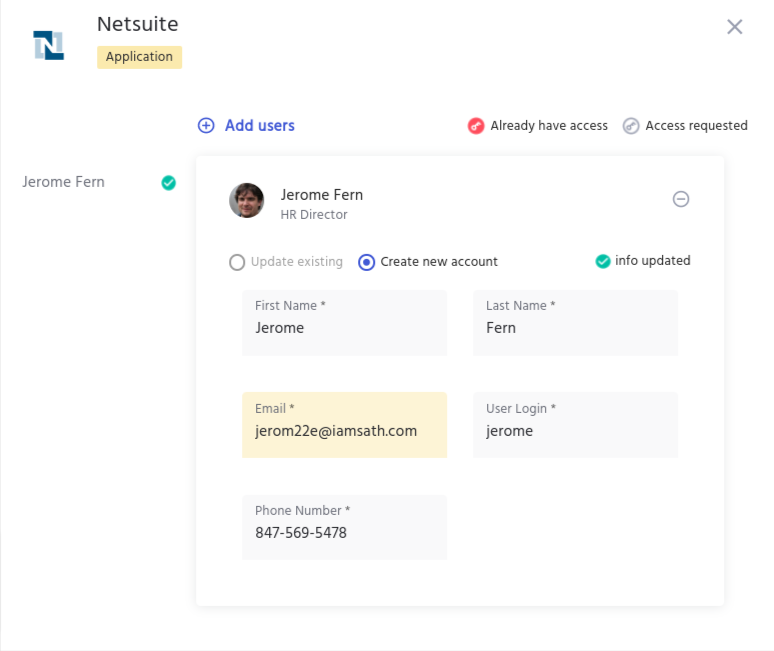
For the next steps, you can follow as described above, in order to complete the provisioning for the account.