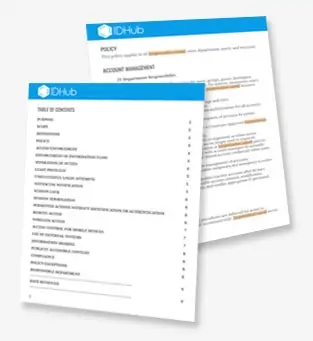How long does connecting an IAM platform to your Azure Active Directory Database take?
For most Identity and Access Management Governance platforms, the time it takes to connect to your Active Directory or Azure AD data varies significantly with one constant; it will take a long time.
Typically this type of integration takes a minimum of weeks if you have a dedicated team of engineers working on the project. In many cases, this process can take months, and due to the time it takes to implement, there will undoubtedly be changes to the entire structure.
Changes during the actual implementation will inevitably push the completion date even further.
It doesn’t have to be this way.
If you’re like us, this long, arduous process is more than we would prefer to dedicate our time towards if there is a more straightforward, faster method. Our primary goals for our IAM platform IDHub were to make the solution easy to use and fast, blazing fast.
There is no better example of the speed of IDHub’s capabilities than the processes we put in place to integrate Azure with IDHub. We provided simple steps that anyone can follow and detailed instructions to walk even the most novice user through the process.
In areas where code is required, we outline the exact code you will have to use, where, and what additional options are available to you.
The Steps
Getting Started with IDHub
(2 Minutes 11 Seconds)
1. Sign up for a Free IDHub Account.
2. Retrieve your credentials from the welcome email.
3. Launch IDHub for the first time.
Configuring Single Sign-On Solution
(5 Minutes 49 seconds)
1. Configure SSO for Connector Authentication.
2. Use ste
p-by-step instructions to simplify the code required process.
3. Copy and Paste the supplied information with the noted tweaks for your specific implementation.
4. Use the supplied scripts with proprietary business credentials inside a terminal.
5. Copy and paste the code generated to the next layer of the connection process.
6. Add in your pre-defined company Azure keys
7. Copy and paste the tokens you grabbed from the previous step into your template.
8. Now paste your newly updated script into your terminal to get your connection URL.
IDHub Integration Setup
(4 Minutes 33 Seconds)
1. Add Azure as a new application inside of IDHub.
2. Setup the details of the new Azure Application.
3. Use the connector URL you got from the previous section.
4. Add the Attributes and Entitlements of the Application.
5. Submit your newly created app for approval
6. Approve the creation of the application
Validation
(2 Minutes 57 Seconds)
1. Verify which users are already in IDHub.
2. Verify which users are already in AzureAD.
3. Reconcile user data between AzureAD and IDHub.
4. Verify AzureAD users are in IDHub.
5. Request Access for IDHub User into AzureAD.
6. Approve the access request.
7. Verify your user is now in AzureAD, and that’s it!
Total Time
(15 Minutes 30 Seconds)
Tune into more videos like this on our blog page.