Manager Role Approval
This workflow can be used by you in case of roles for scenarios that the request must go through the manager of the beneficiary.
How To Access the Manager Role Workflow
- Go to ‘
Workflow' in the Admin Module of IDHub using the credentials of a user that has the role of 'System Administrator'with them. - You will see the Manager role workflow in the workflow page.
How to view/edit the Manager Role Workflow
- Click on the edit (pencil icon) on the Manager Role Workflow card from the Workflow page.
How the Manager Workflow works
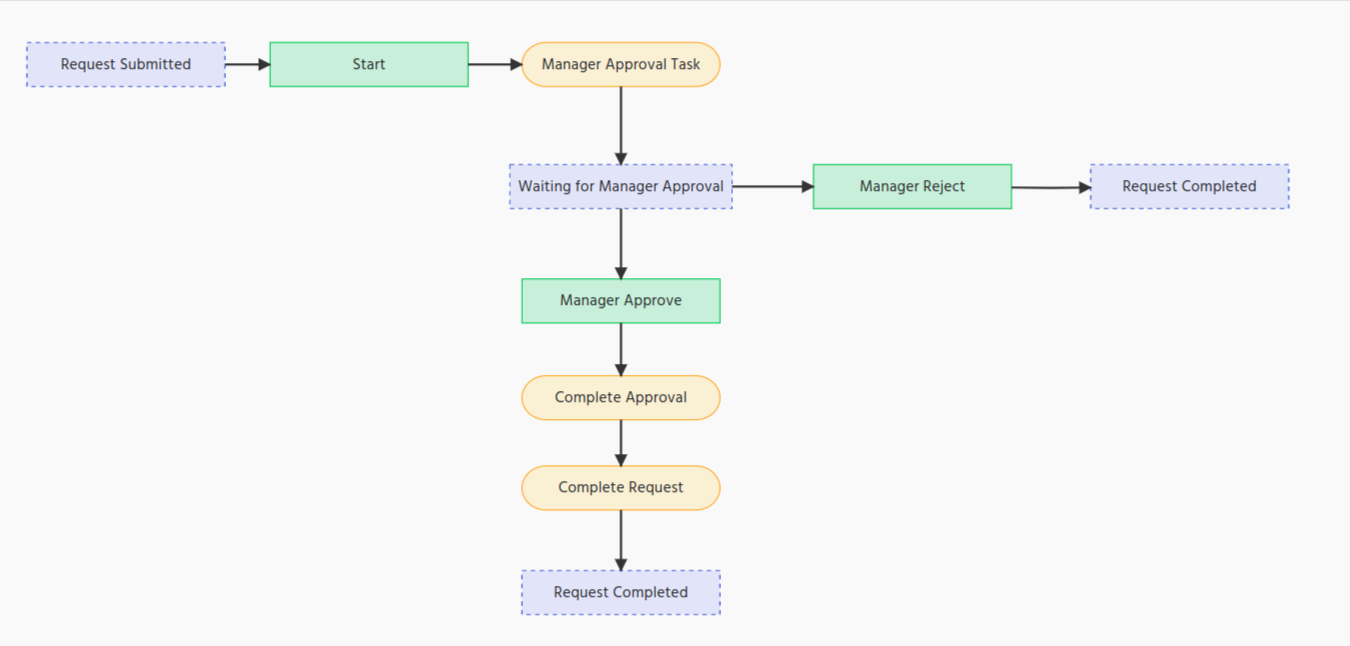
- The Manager workflow starts with the State Node (Request Submitted)
- Start Node (Action node) is the 2nd node, which states that the request workflow has been started
- In the next step, request goes to the Manager for approval. Therefore Create Task operation node is provided.
- Now the request is waiting for the Manager to take action on the task generated. Waiting For approval state node is put here to denote the state of the request.
- Now from here, either the request can be rejected by the Manager or the request can be approved.
- In case of Rejection flow:
- Reject Action node is provided and then the Request Completed state node to denote that the request is completed.
- In case of Approval Flow:
- Approve action node is for the manager to approve the task
- Complete approval operation node is provided to complete the approval.
- Complete Request operation node to complete the request
- Request completed state node to denote that the request has been completed once the fulfiller has approved the request.
- In case of Rejection flow: