Running the Certificate
Once you create the certificate definition, you need to run the Certificate (either manually or via the scheduler), which will generate the certification requests. This document would elaborate on how you can run the certificate and the certification request details.
How to Run the Certificate
- Go to ‘
Certifications' in the Admin Module of IDHub using the credentials of a user that has the role of 'System Administrator' with them. To learn more about IDHub roles, click here - Upon reaching the certifications page, Click on more options. And then click on the
Runmenu. - There would be a dialogue box showing the impact of the certificate. Once you click on the Yes, button. IDHub would run the certificate and generate the certification request.
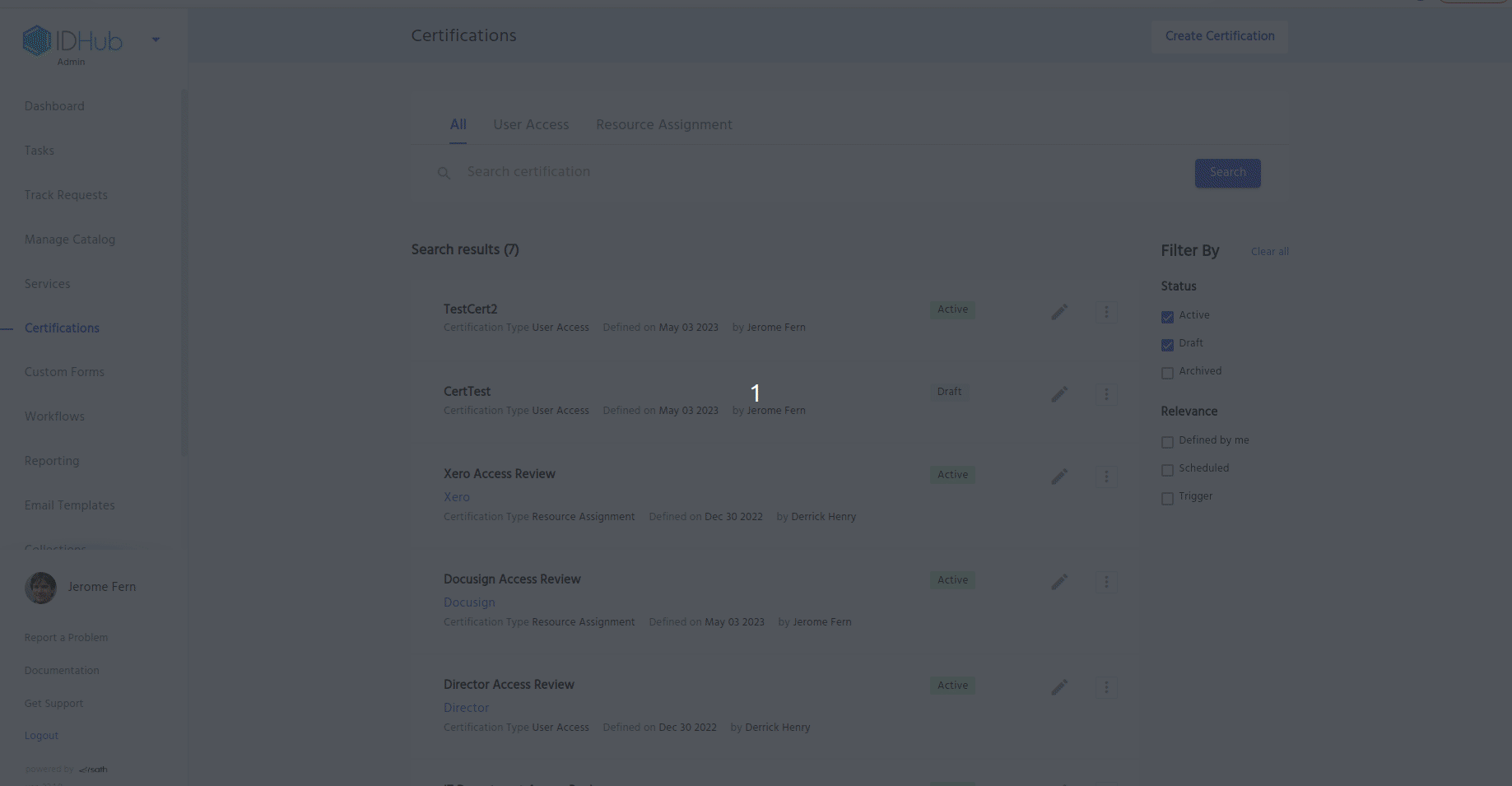
Understanding the Certification Request
Once you run the certificate, IDHub would be generating the certification requests. Let’s go into more detail about how you can view the request for the certification
- Go Track Request page
- Upon reaching the track request page, there will be a separate container /card layout for each certification request.
Each certification request will include -
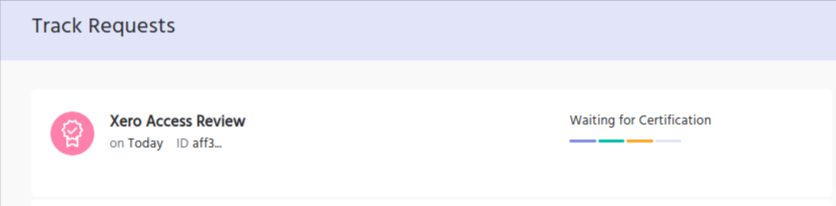
- Certification Request Name
- Created On: Date the schedule released the request, trigger condition executed or manual run.
- Request ID
- Progress bar with current status. The status for a certification request includes-
Request SubmittedWaiting for Cert Request Approver ApprovalWaiting for Certification- These are the certification tasks assigned /approval pending /complete. The progress bar will not proceed to the next step until all tasks are complete.Request Completed
Understanding the Certificate Request Details page
When you click the Certification Request card on the track request page you will be navigated to the certification request detail page.
Each Certification Request Detail page will have -
- Certification Request Name
- Created On
- Request ID
- # of Comment
Basic Details
- Certification Definition Name
- Description
- Certification Type
- Search Keyword
- Workflow
Certification Impact
Count of users- A count of the number of users.
Count of resources- A count of the number of resources.
Count of certifiers- A count of the number of certifiers.
Count of certification tasks released- A total count of the number of tasks released
Start Date of the Certificate- It is "-" until the certification request approver approves the request.
- Once approved, the start date is when it was approved by the certification request approver and/or the tasks are released (the latter of the two).
End Date of the Certificate- It is "-" until the start date is generated. Once, the system generates the start date - the last day of certification is calculated using the certification duration in the "configuration & settings" within the certification definition wizard
Certificate Duration- Data from the Certification duration field from the certification definition is displayed. This gives you an understanding of the length of the certification campaign
Understanding the Request Workflow Section of the Certificate Details page
This section includes the current status and the detailed status at each step in the request workflow. Let’s go into details displayed here in this section.
Current Status- This shows the current status of the request
Request Submitted- This shows the following details for the request
- Request Submitted on
- Request Submitted by
- Request ID
- Reason for submit
- This shows the following details for the request
Waiting for Cert Request Approval- Assigned to: Role/User
- Claimed By: (only if assigned to a Role)
- Approved By
- Reason for approval
Waiting for Certification- Count of Tasks Created
- The total # of tasks created will be displayed.
- Count of tasks in progress
- A count of tasks that are currently in progress (being worked on by the certifier).
- Count of tasks completed
- A count of the number of tasks that are completed.
- % Complete
- A percentage indication of completed tasks.
- % Expired
- A percentage indication of expired tasks that were not completed before the end date.
- Count of Tasks Created
Request Completed- Success
- The certification request will be moved to successfully Request complete when all the tasks within the certification request are completed/closed on or before the end date.
- Failed
- The certification request will be moved to failed Request complete when the end date arrives with associated certification tasks still in progress and not completed.
- Success
Other Sections on the Certificate Request Details page
- Comments :
- Here you can add your comments
- Attachments:
- Here you can upload attachments to comments.
Understanding the actions that you can take in the Certification Request Details page
The Certification Definer (owner) or an IDHub Admin (with access to the certification module dependent on IDHub Permissions) will always have the opportunity to withdraw from a certification request up until the point at which it is fully closed.
Once you click on the Withdraw for the request, then in that scenario IDhub will show:
- A confirmation dialogue to confirm the withdrawal with the impact of withdrawal is displayed.
- On Proceed/Yes
- A success message is displayed.
- The certification task is removed from the cert request approver and each certifier's inbox.
- A notification is sent regarding the withdrawal of the certification request to all parties(the cert request approver and each certifier).
- Status and resolution of the request and all its associated tasks( with any progress level) are marked as WITHDRAWN.
- On Cancel, no action was taken.
- On Proceed/Yes