Create New Email
Page Background: In this document we would talk about how to create your new email template.
How to Access the page:
If you want to create your own email template then log into IDHub as an admin user and then click on the Email template menu under admin. You will see the following page:

After that click on the ADD NEW button to create your own email template, which will bring you to the following page:
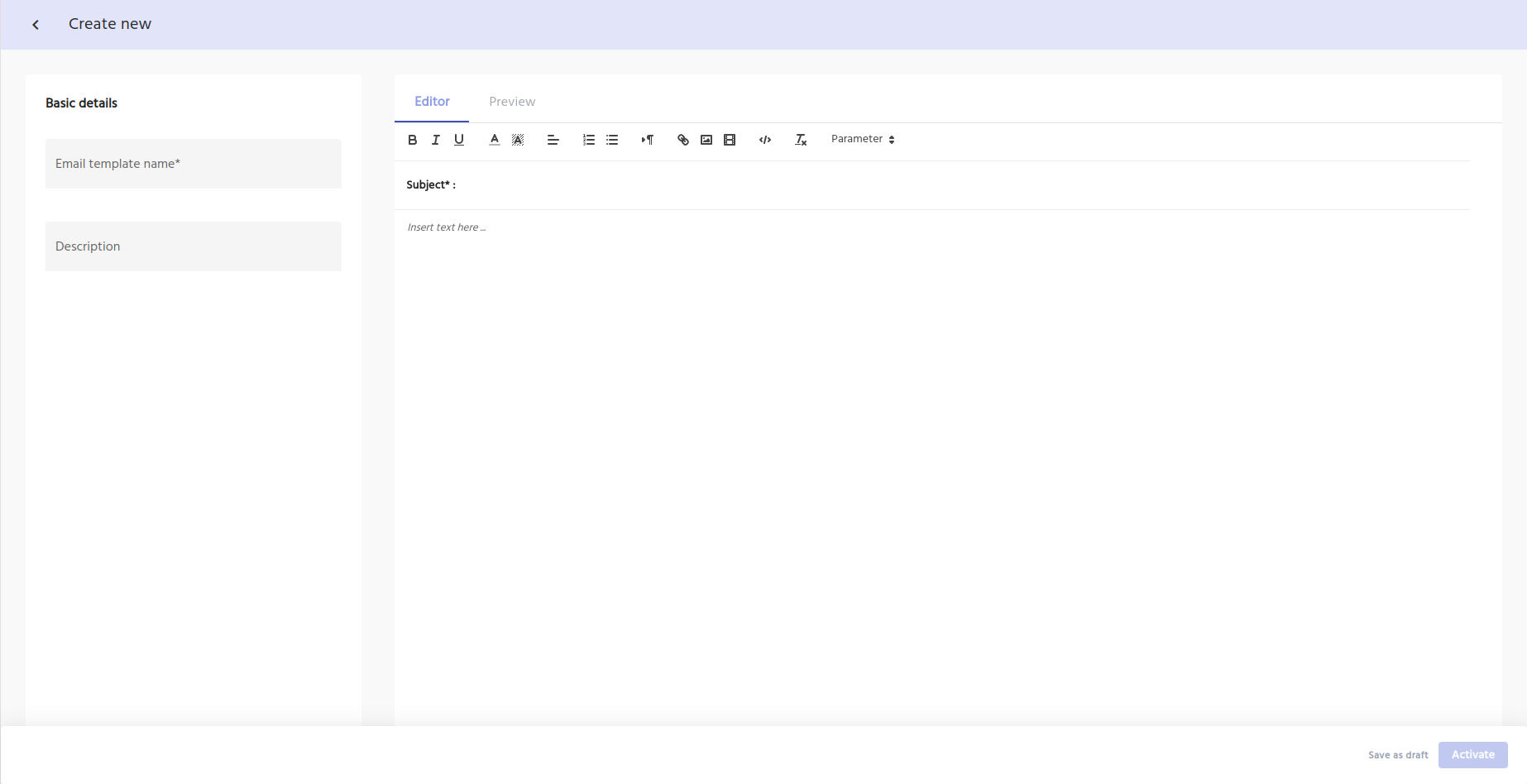
In this page you will need to enter the basic details of the email template that you are creating which are:
Template name
Template Description
Then in the right hand side of the page, we have provided you the editor where you can enter your content for the email template and the email subject.
In the editor you can also enter variables which will be interpreted by IDHub accordingly. For instance:
Hello [[SystemAdminFullName]]
You will also get to see the full preview of the email template, by clicking on the Preview button at the top as is shown in the screenshot below:
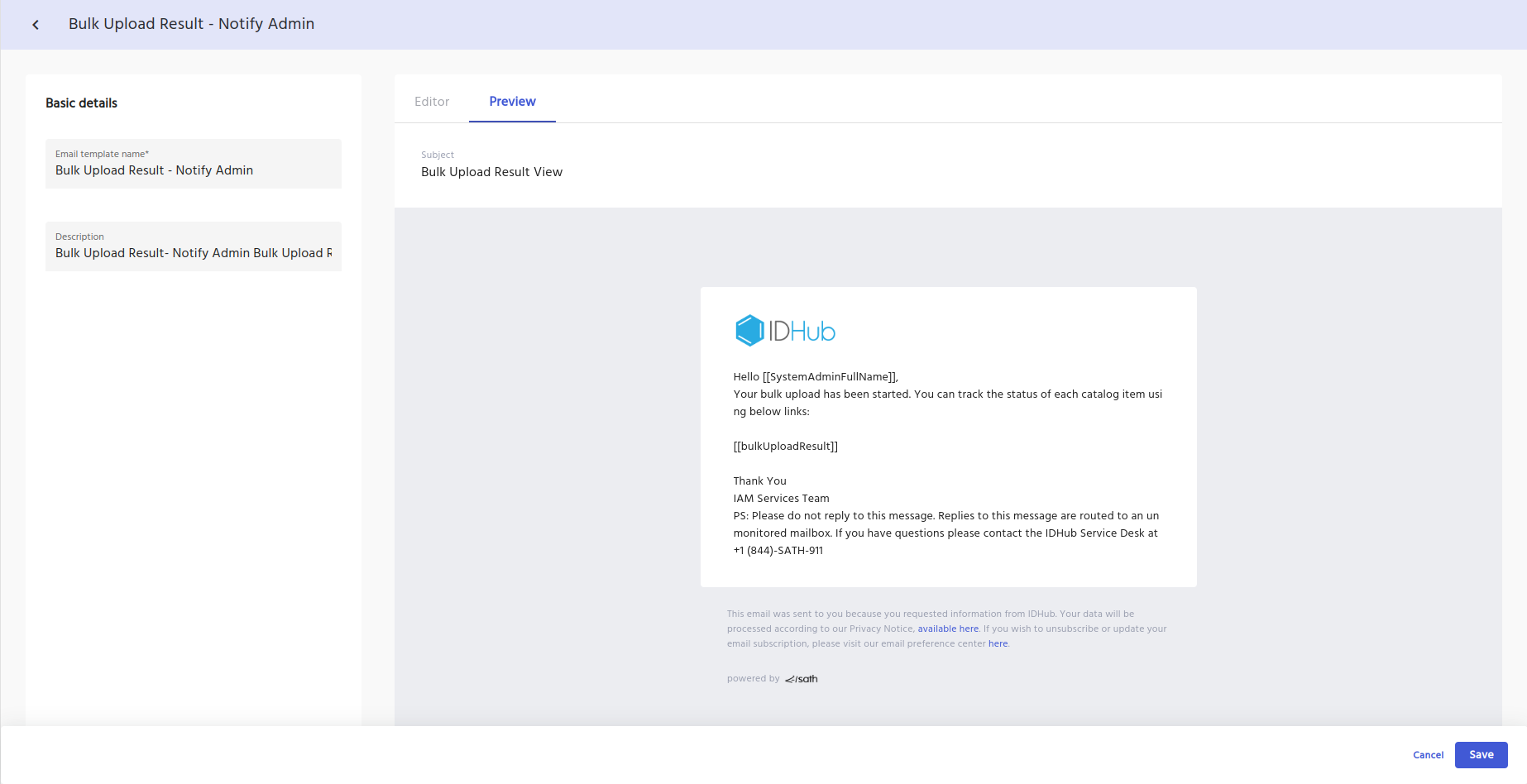
After entering the email content and the subject, once you are sure that the email template is ready to be published, then you need to click on the activate button at the bottom of the page.

If you want to save the email template for later editing, then you can click on the “Save As Draft” button, IDHub will save that email template as a draft which you can later edit and finalize.