Edit App and Entitlement Schema
Background: If you want to edit the app and entitlements schema, then this page will show you the complete process how to accomplish the same.
How to access the App Schema page:
To edit the application and entitlement schema, first login to your tenant as an admin. Then Click on Admin settings. After that click on Applications under schema, to edit the application schema. You will see a page as shown in the screenshot below:

This page shows the following information for each attribute in the application schema.
Attribute name
Attribute type
Attribute created on date
Actions
Edit
Delete
To edit any attribute just click on the edit icon under the actions column, which will show a pop-up window like this:
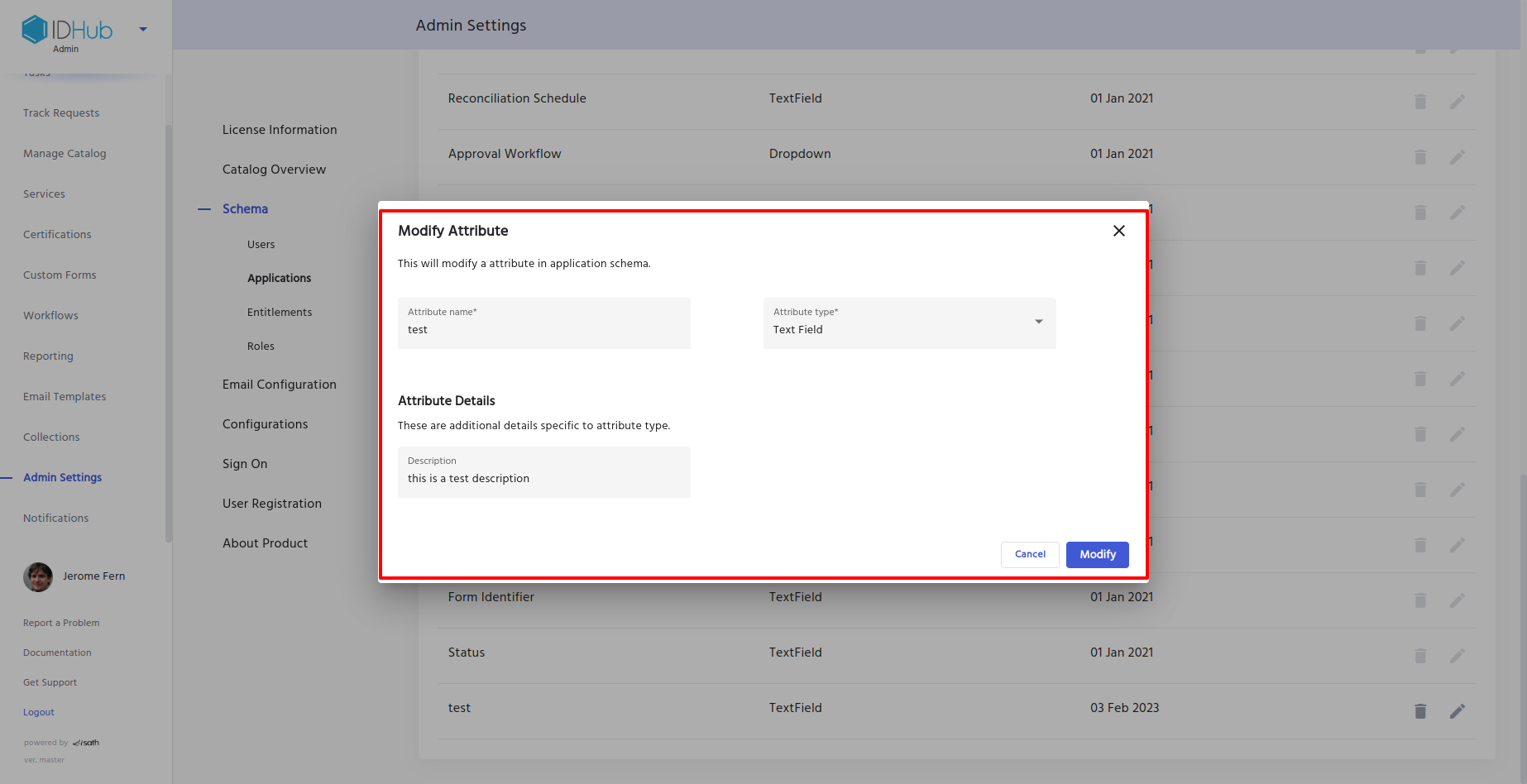 Here you can modify the attribute name, type and description and click on modify button to edit that attribute.
Here you can modify the attribute name, type and description and click on modify button to edit that attribute.
You can also delete any attribute by clicking on the delete icon.
And you can add a new attribute by clicking on the Add New Attribute button at the top.
How to access the Entitlement Schema page:
Login to your tenant as an admin. Then Click on Admin settings. After that click on Entitlements under schema, to edit the entitlement schema. You will see a page as shown in the screenshot below:
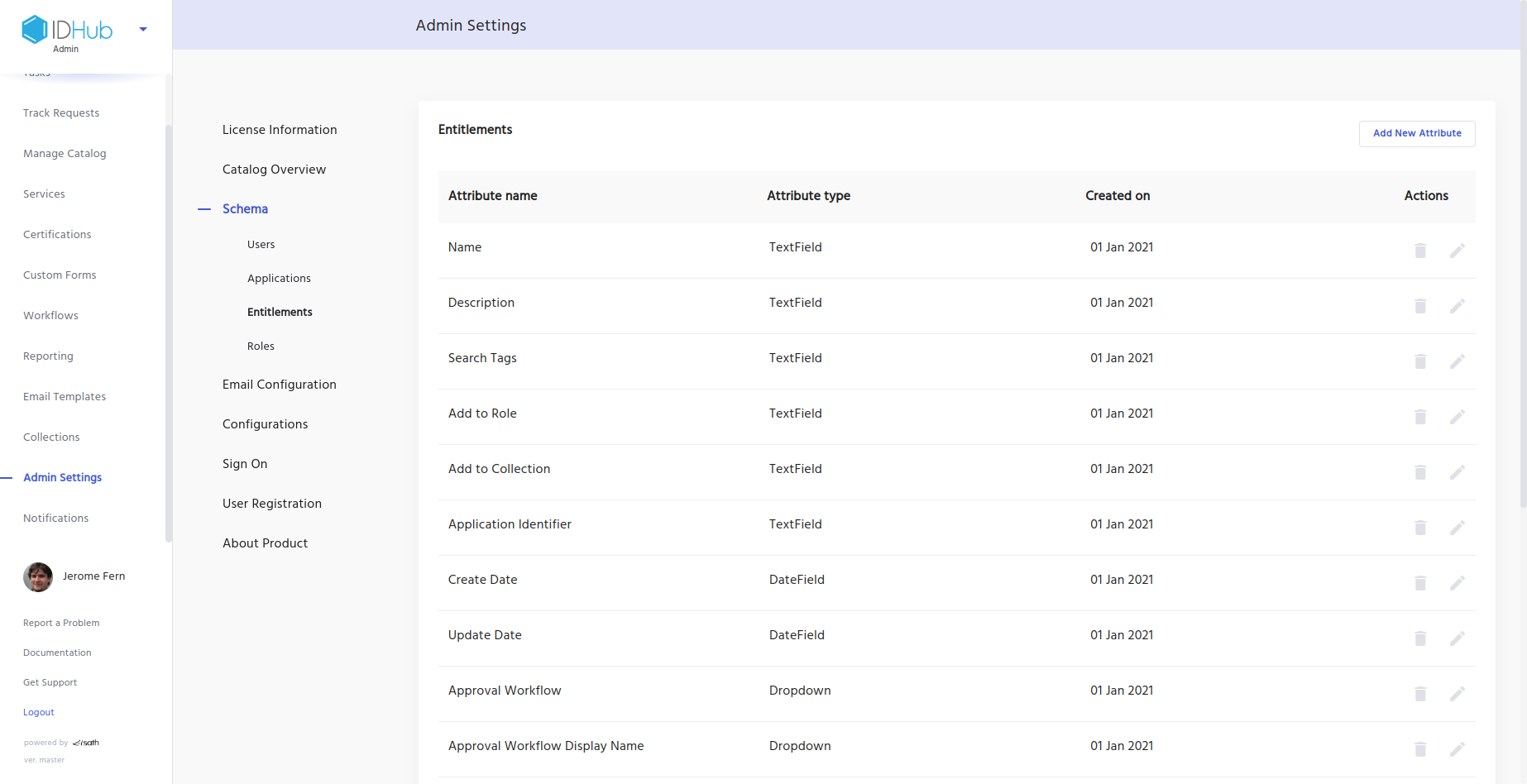
This page shows the following information for each Entitlement in the entitlement schema.
Entitlement name
Entitlement type
Entitlement created on date
Actions
Edit
Delete
To edit any Entitlement just click on the edit icon under the actions column, which will show a pop-up window like this:
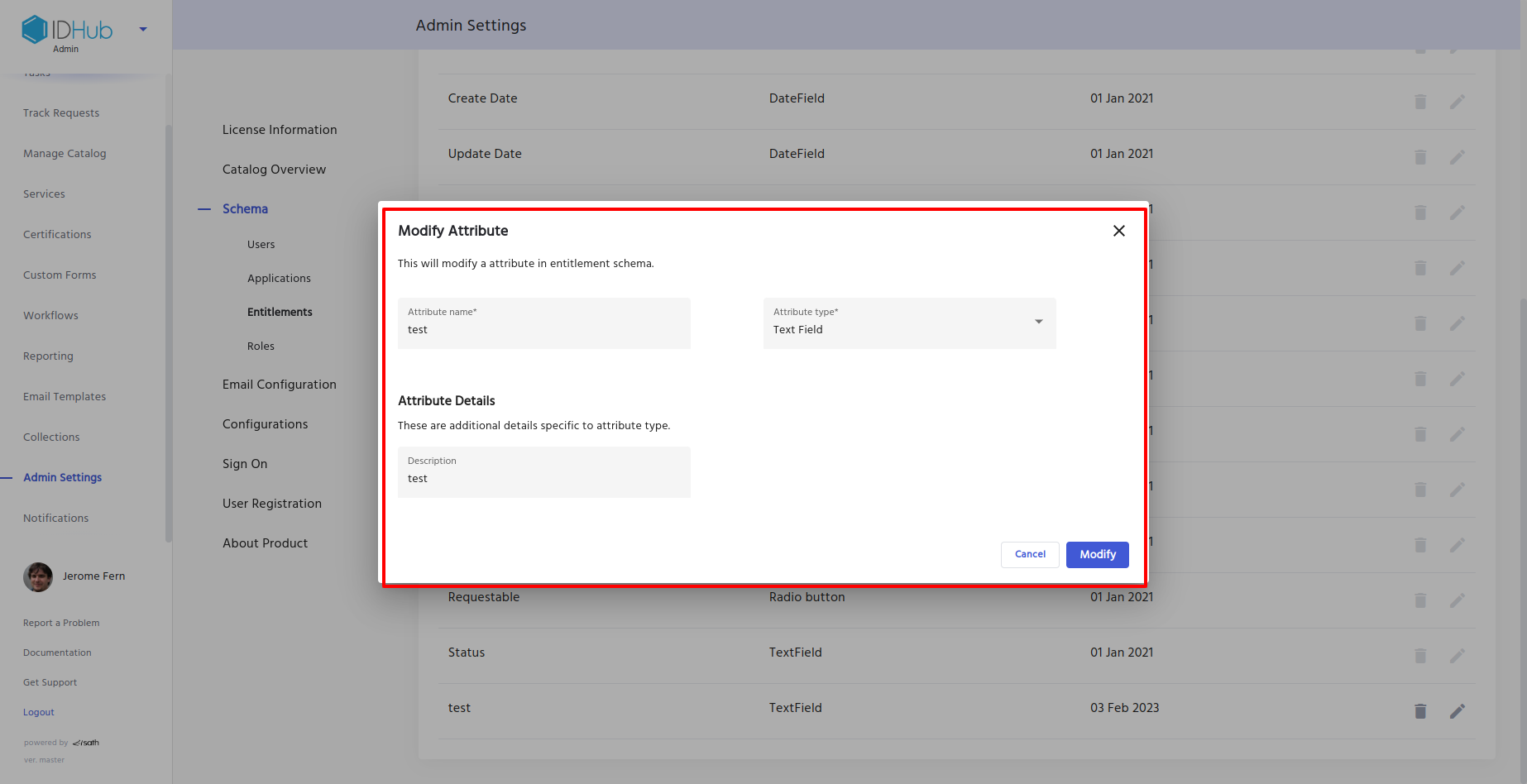
Just like you have edited the application attribute (explained above), you can also edit the entitlement details (name, type and description) in the pop-up window and then click on the modify button in order to edit that entitlement.